Tickets
The Support Ticket System enables customers to raise issues or requests related to their orders and get assistance from the support team. This system also includes a searchable ticket history, detailed logs, and export options for efficient follow-up and record-keeping.
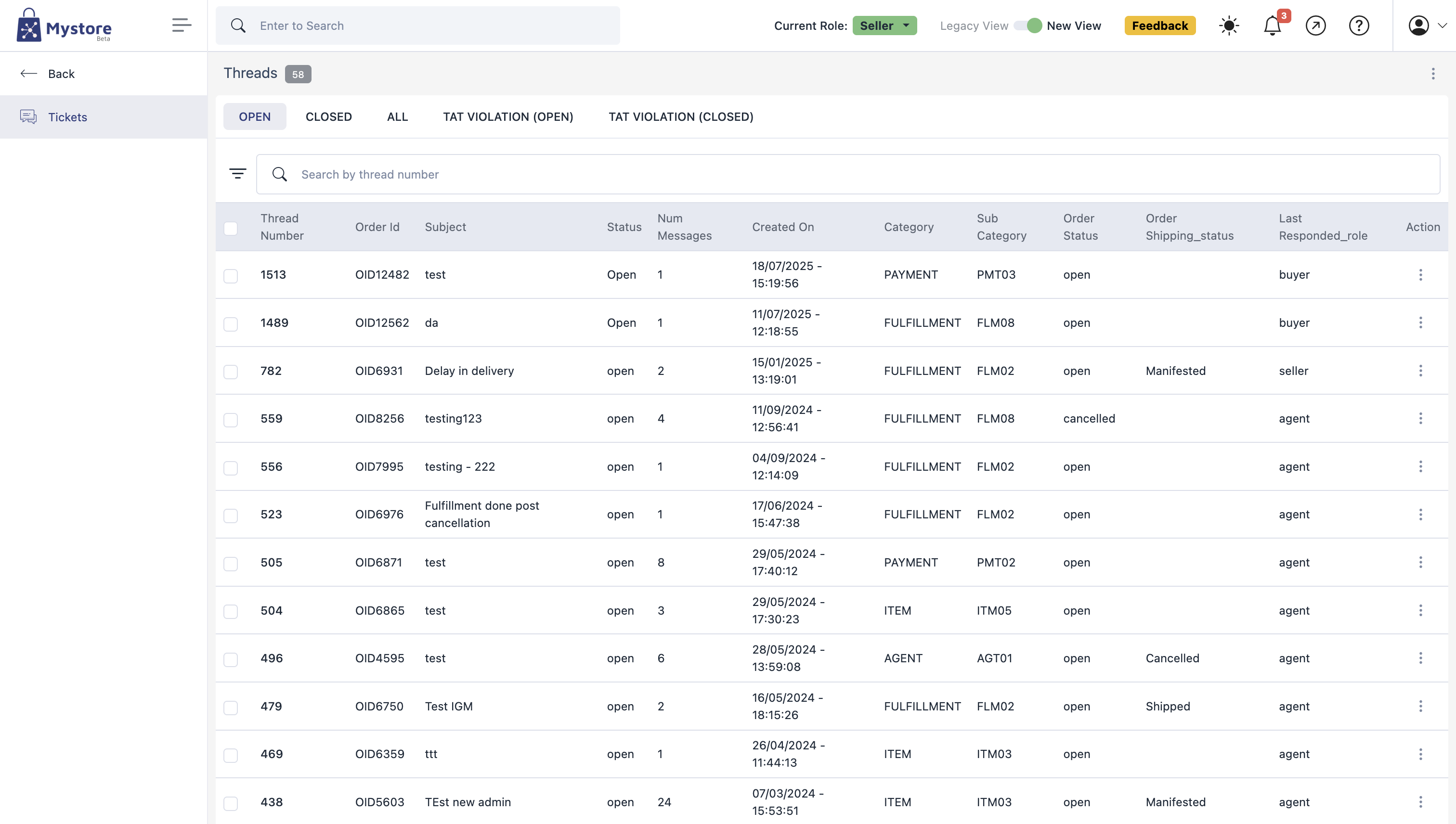
Ticket List
All raised tickets are listed in the Tickets section.
Key Columns Explained:
- Thread Number: Unique identifier for each ticket.
- Order ID: Shows which order the ticket is related to.
- Subject: The title of the ticket submitted by the seller.
- Status: Indicates whether the ticket is Open or Closed.
- Num Messages: Total number of messages exchanged in that ticket thread.
- Created On: Date and time when the ticket was submitted.
- Category: The main classification (e.g., Order, Payment, Fulfillment).
- Sub Category: More specific grouping within the main category.
- Order Status: Status of the related order (e.g., refunded, closed, cancelled).
- Order Shipping Status: Current shipment status (e.g., Delivered, Cancelled).
- Last Responded Role: Identifies whether the last message came from an agent or seller.
Ticket Actions
Under the Action menu (three vertical dots) for each ticket, sellers can:
- View: Open the full ticket thread to see messages and updates.
- View Logs: Check the timeline and technical logs associated with the ticket.
Export Feature
At the top-right corner of the Threads page, clicking on the three-dot menu opens the Export Options. Sellers can:
- Select Specific Columns: Choose which columns to include in the exported file.
- Apply Filters:
- Current Filter: Export data based on the filters already applied on the page.
- Custom Filter: Set custom conditions (e.g., date range, category).
- Set Record Count: Define how many records to include in the export.
- Email Address: Enter an email where the download link for the export file will be sent.


