Shipments
The Shipments section offers a centralized dashboard to view, manage, and track all shipping-related activities for your orders. It simplifies logistics workflows by giving sellers complete visibility into their dispatched and undelivered items, along with actionable tools for follow-up.
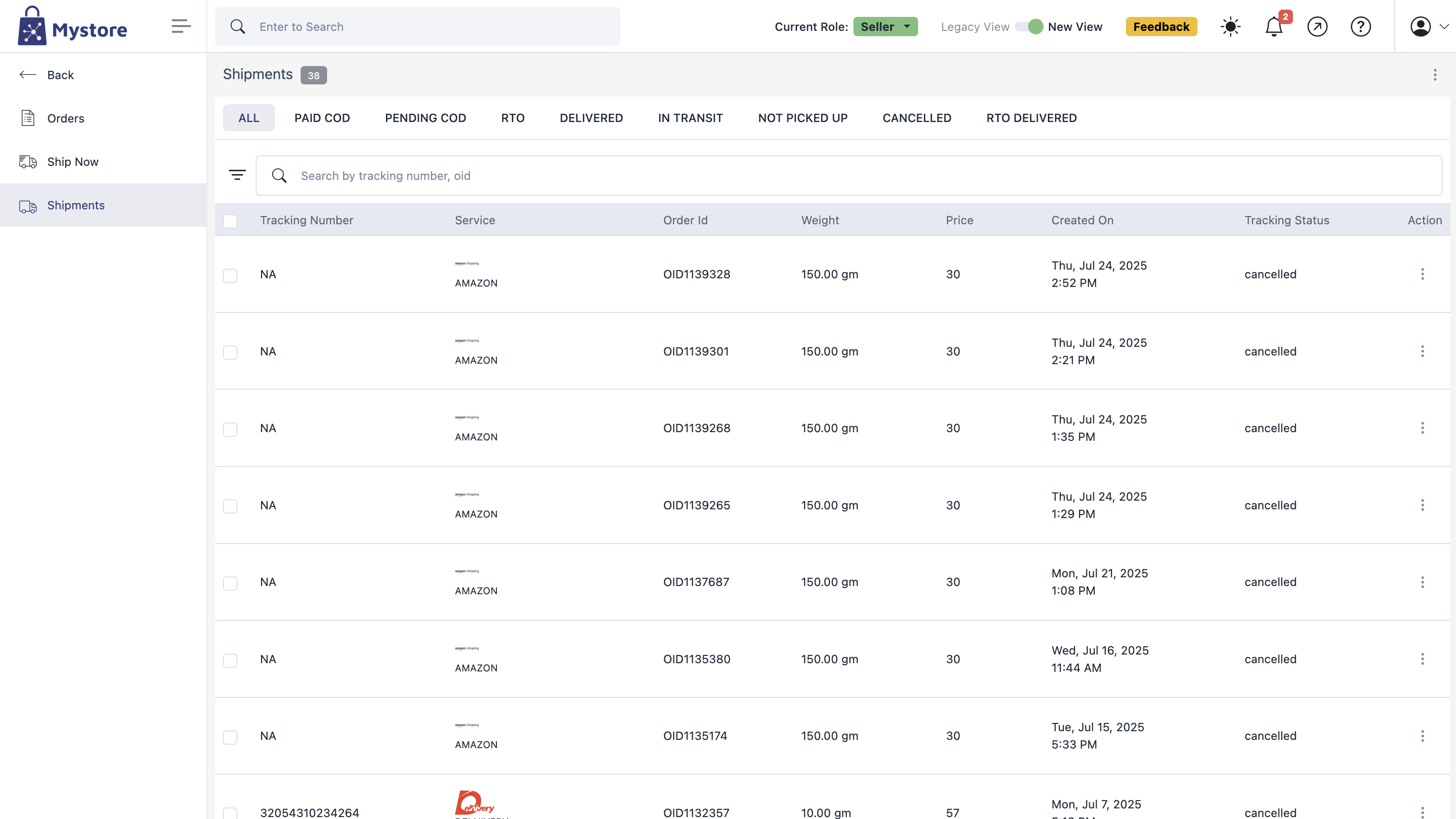
This page displays key shipment data in a structured tabular format, including:
- Tracking Number – Unique identifier for the shipment.
- Service – Courier/logistics partner (e.g., Delhivery, FedEx, ShipKaro, Manual).
- Order ID – Associated order reference.
- Weight – Total weight of the shipment package.
- Price – Shipping price applicable for that shipment.
- Created On – Date and time when the shipment was generated.
- Tracking Status – Current delivery status (e.g., Manifested, Shipped, Cancelled, Delivered).
Shipment Actions
Clicking the three-dot menu under the Actions column allows sellers to perform the following tasks:
- Regenerate Shipping Label – Creates a new label for the shipment, useful in case of data changes or errors.
- View – Opens a detailed view of the shipment, showing:
- Tracking number and status
- Order and package details (weight, value, item description)
- Pickup and delivery addresses
- Shipping price and logistics info
- Access to:
- View Shipping Label
- Generate Order Invoice
- Cancel Shipment – Cancels the shipment request (if not yet picked up).
- View Logs – Displays activity logs and system events related to the shipment lifecycle.
Shipment Filters
At the top of the page, you can apply filters to sort shipments by specific statuses:
- All
- Paid COD
- Pending COD
- RTO (Return to Origin)
- Delivered
- In Transit
- Not Picked Up
- Cancelled
- RTO Delivered
These filters help in narrowing down operational priorities and making quick decisions for pending or problematic shipments.


