Import Logs
The Import Logs section keeps a record of all the files that have been imported into the system.
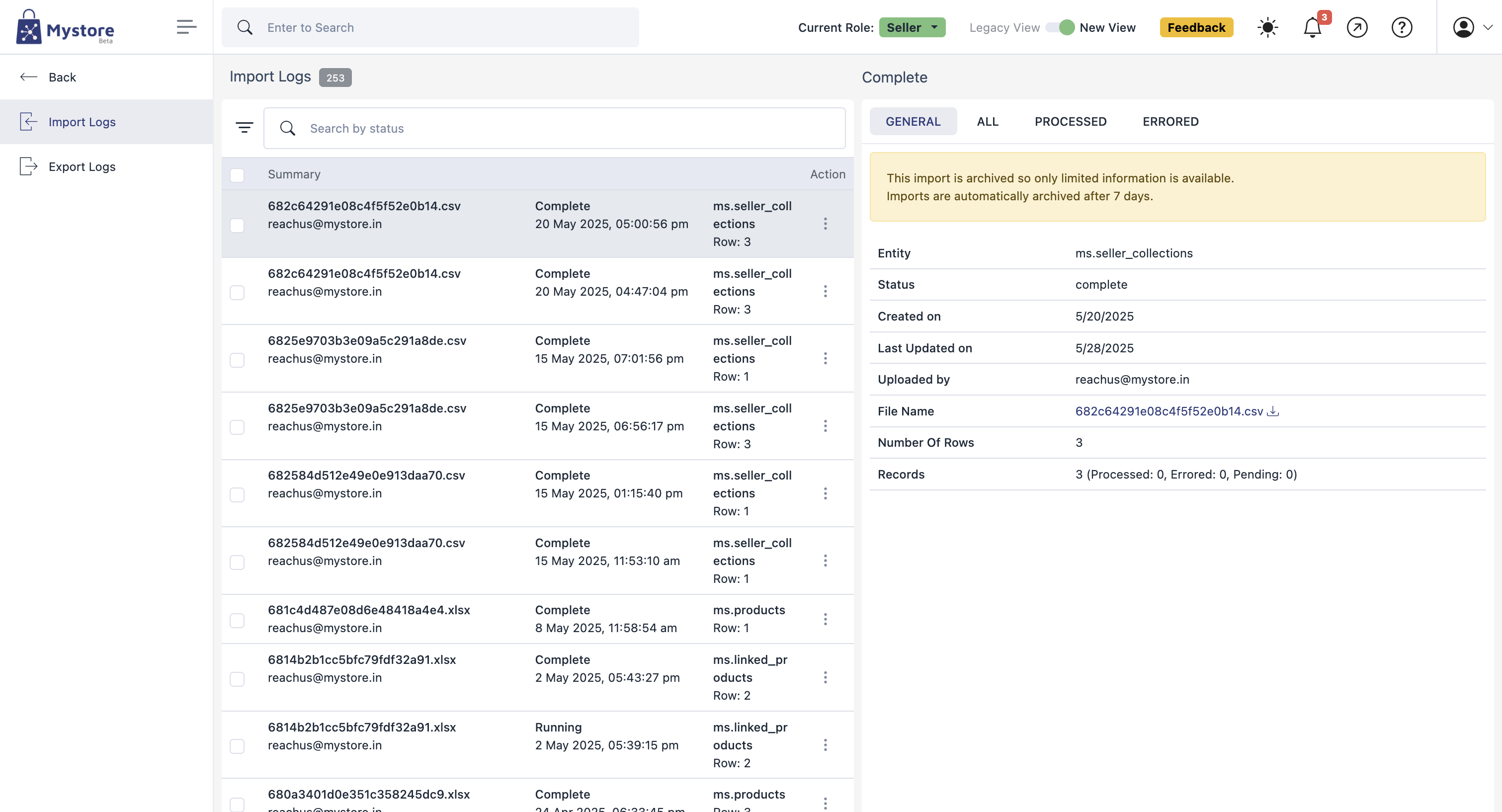
Logs Panel
This is the primary view where all import records are listed. You can see a summary of each import log.
Key Elements:
| Element | Description |
|---|---|
| Search Bar | You can search by status to filter import logs (e.g., “Complete”). |
| Summary Column | Displays the file name and the email of the user who uploaded it. |
| Status | Shows the status of the import (e.g., “Complete”). |
| Date and Time | Shows the exact date and time when the import happened. |
| Entity Type | Indicates where the data was imported to (e.g., ms.products, ms.linked_products). |
| Row Count | Displays the total number of rows that were included in the import. |
| Actions | When you click on the three-dot icon: |
- Edit: Modify the log details (if allowed).
- Delete: Permanently remove the log from the system.
Details Panel (Opened When a Log is Clicked)
Clicking on a log opens a detailed view on the right-hand side of the screen.
Tabs:
- General (Default tab shown)
- All – Shows all rows included in the import.
- Processed – Shows only successfully processed rows.
- Errored – Shows rows that failed to process.
Fields Explained (General Tab):
| Field | Description |
|---|---|
| Entity | Indicates where the imported data was applied (e.g., ms.products). |
| Status | Status of the import (e.g., complete). |
| Created On | Date the import started. |
| Last Updated On | Last time the import was updated. |
| Uploaded By | Email address of the user who uploaded the file. |
| File Name | Name of the file that was imported. Clickable to download the file. |
| Number of Rows | Total number of rows in the uploaded file. |
| Records | Breakdown of the rows: |
- Processed: Successfully added.
- Errored: Had issues and were not imported.
- Pending: Still being processed.


