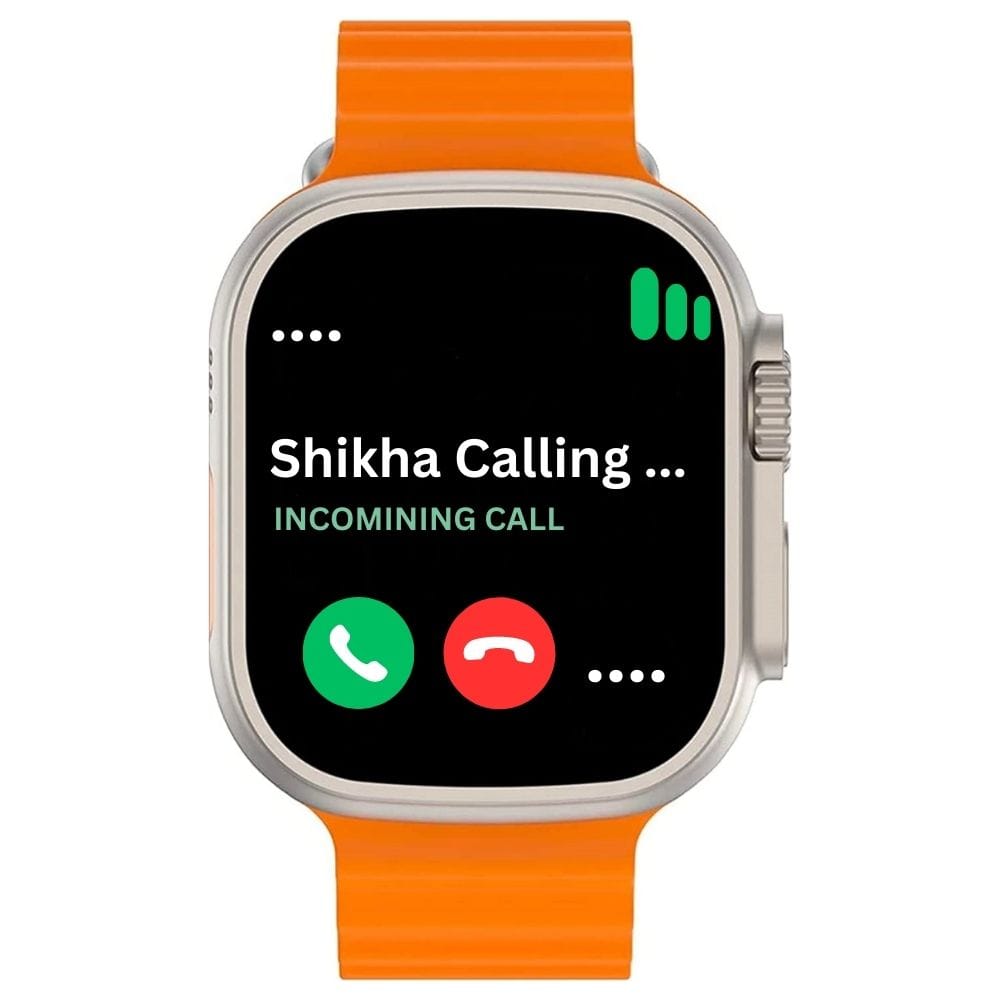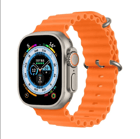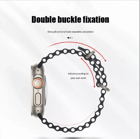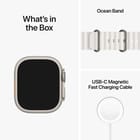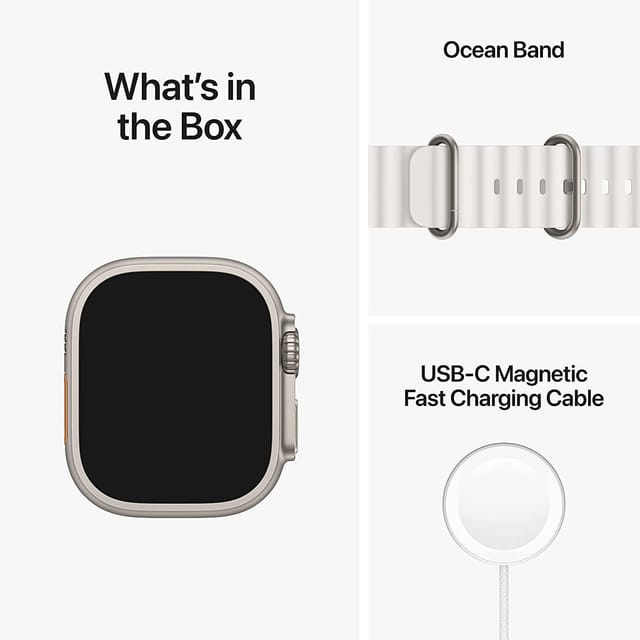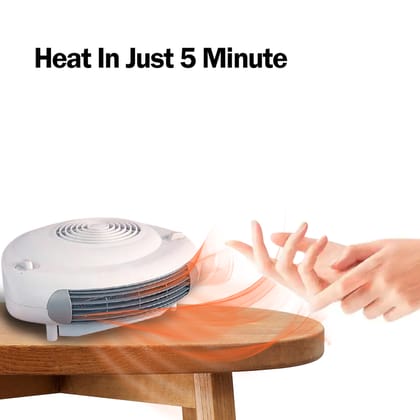Popular Categories
Support
Language
Our apps
Melbon
Melbon Wave Astra Bluing, Sports Tracetooth Calling SmartWatch | BP, SPO2, Health Trackking, Multiple Watch Faces, Find The Phone, Camera & Music Control Calling Watch.
MRP ₹2,999
| Country of origin | India |
|---|---|
| Brand | Melbon |
| Common name | Smart Watch |
| Net Quantity | 1 |
| Included items | Smart Watch |
| Model number | Melbon T800 Ultra |
| Weight | 90 g |
| Manufacturer or packer name | IRC INNOVATIONS |
| Manufacturing Date | 04/2023 |
| contact details consumer care | [email protected] |
MELBON Wave Astra Bluetooth Calling Smart Watch 1.99" Touch Display | BP, SPO2, Health Tracking, Sports Tracking Multiple Watch Faces, Find the Phone, Camera & Music Control Calling watch (Orange) Device connection For the first use, you need to connect the APP for calibration. After the connection is successful, the watch will automatically synchronize the time. Tum on the Bluetooth switch of the mobile phone system - enter the app device module settings - click on the "settings" "+* icon to enter the automatic search list to find the watch device and connect with it. If the connection is successful, you need to turn on the system Bluetooth synchronization switch. ( Note: Before using the Bluetooth function, please confirm whether the system Bluetooth synchronization switch is turned on) The APP will automatically save the Bluetooth address of the bracelet. When the APP is opened or running in the background it will automatically search and connect to the bracelet. Android phones use all notification permissions such as reading contact information and giving the app background running in the phone settings. Bluetooth connection a. First turn on the Bluetooth switch of the watch, turn on the Bluetooth switch of the smartphone, and enter the Bluetooth notification menu. Click to automatically search for nearby Bluetooth enabled devices, find the phone device model and pair with it. After successful pairing, the Bluetooth icon in the status bar of the watch will display Green, at this time the watch and mobile phone successfully search for devices. (Via watch search for equipment, there is vibration and ringing on the mobile phone end; through cell phone finding device, there is vibration and ringing on the watch end) b. Search, add, and delete Bluetooth devices, and the name and address of the device's Bluetooth can be viewed in About Phone.