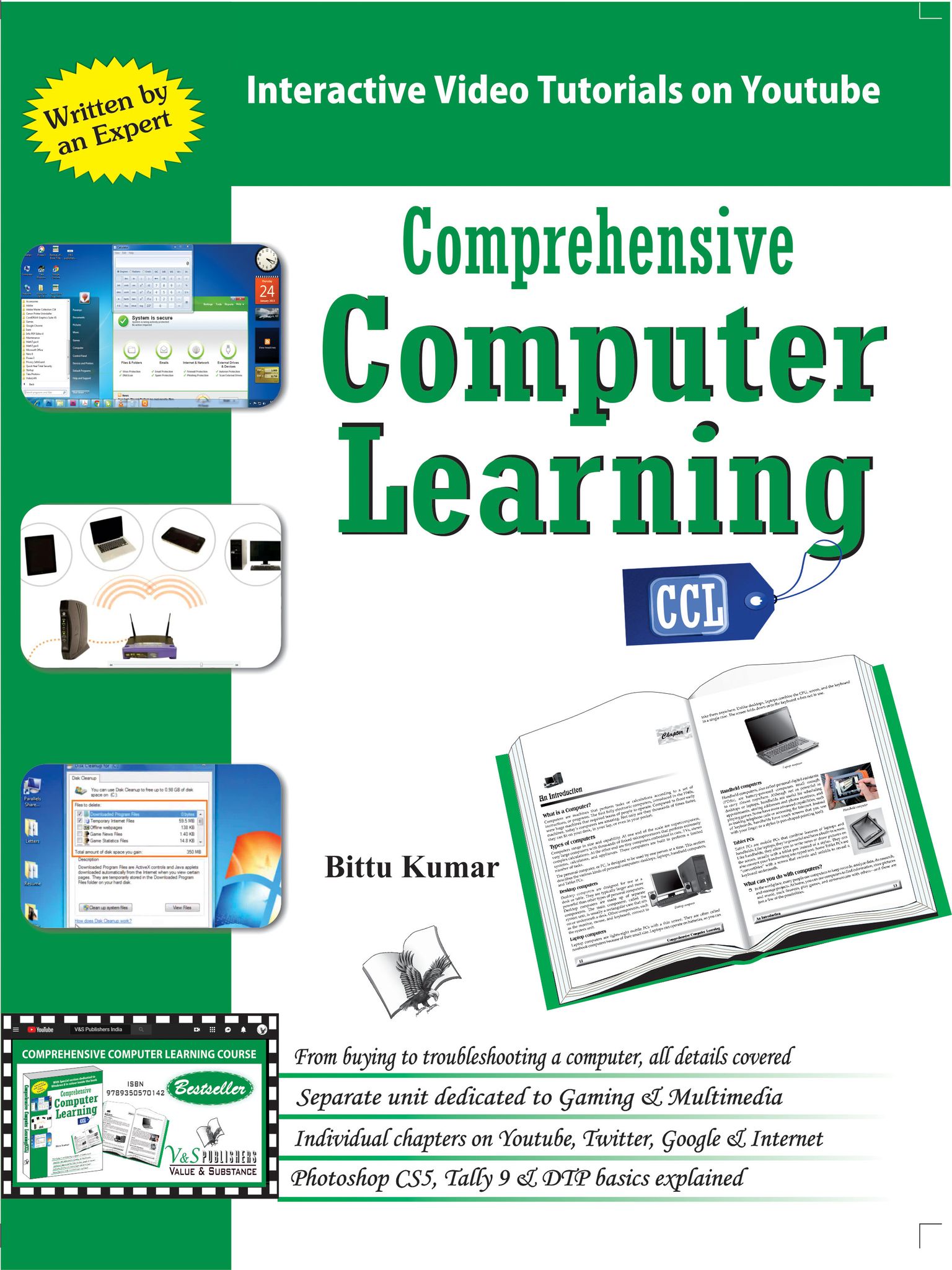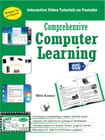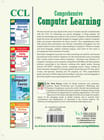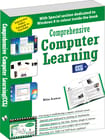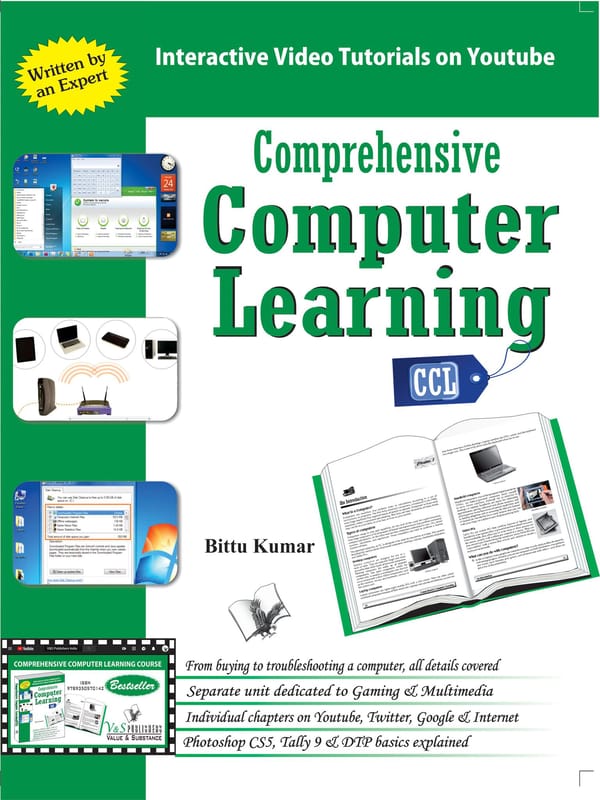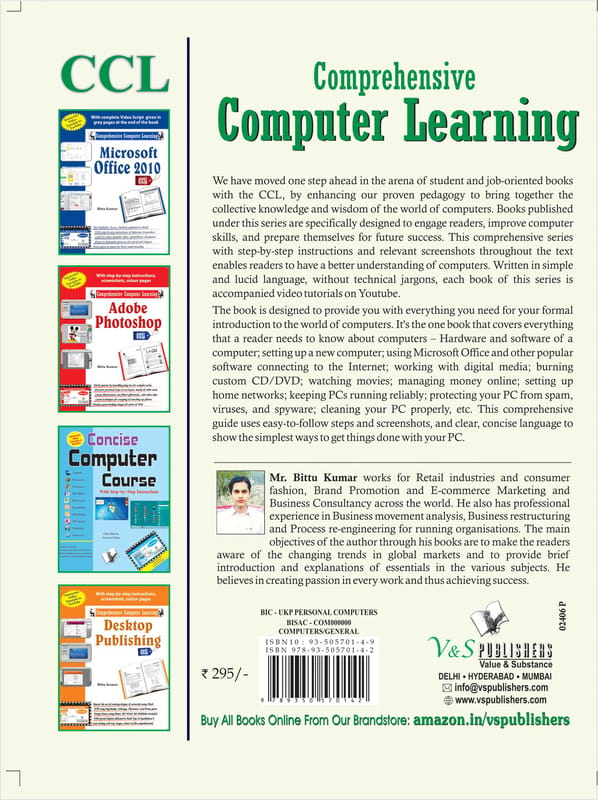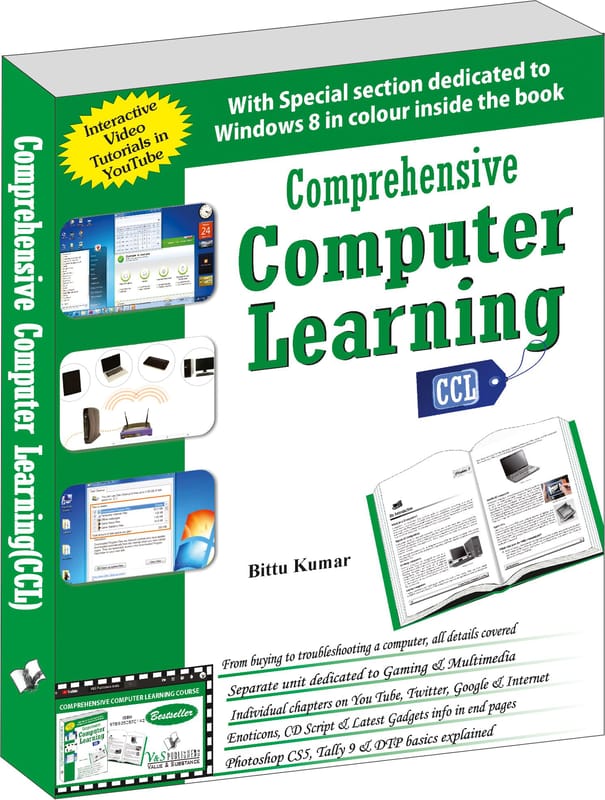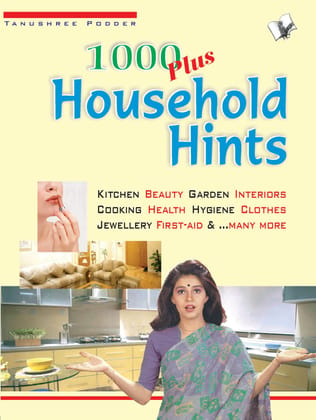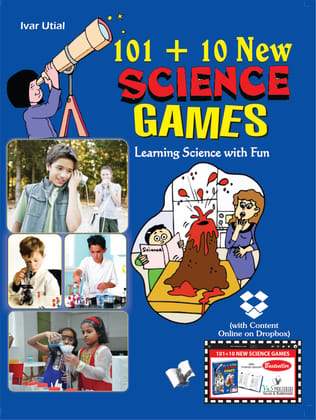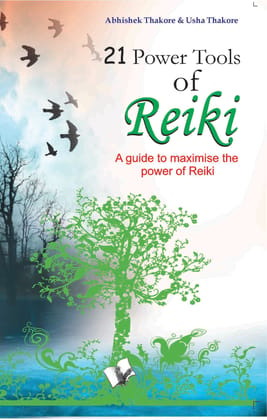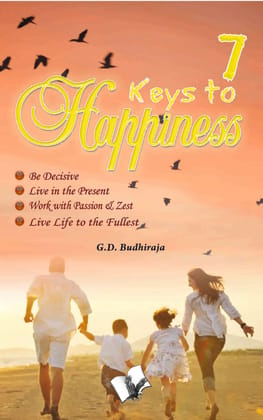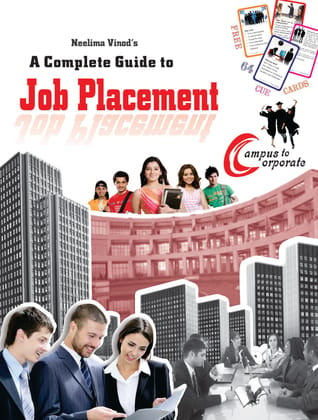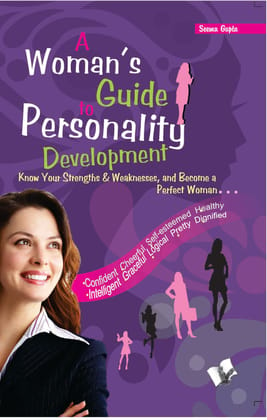The book is designed to provide you with everything you need for your formal introduction to the world of computers. It's the one book that covers everything that a reader needs to know about computers - Hardware and software of a computer; set...
Read MoreComprehensive Computer Learning (With Youtube AV)
Key Attributes
| Country of origin | India |
|---|---|
| Brand | V&S Publishers |
| Colour | black |
| Net Quantity | 1 unit |
| Manufacturer or packer name | V&S Publishers |
The book is designed to provide you with everything you need for your formal introduction to the world of computers. It's the one book that covers everything that a reader needs to know about computers - Hardware and software of a computer; setting up a new computer; using Microsoft Office and other popular software connecting to the Internet; working with digital media; burning custom CD/DVD; watching movies; managing money online; setting up home networks; keeping PCs running reliably; protecting your PC from spam, viruses, and spyware; cleaning your PC properly, etc. This comprehensive guide uses easy-to-follow steps and screenshots, and clear, concise language to show the simplest ways to get things done with your PC. #v&spublishers CONTENTS: Section–I Introduction to Computer 1. Chapter 1 – An Introduction 1. What is a Computer? 2. Types of computers 2.1 Desktop computers 2.2 Laptop computers 2.3 Handheld computers 2.4 Tablet PCs 3. What can you do with computers? 3.1 The web 3.2 Email 3.3 Instant messaging 3.4 Pictures, music, and movies 3.5 Gaming 4. History of Computers 5. Working of a computer 5.1 Powering on the computer 5.2 BIOS and the POST 5.3 Booting the operating system 5.4 Hardware devices communicating with the computer 6. Hardware and Software 7. Parts of a Desktop Computer 7.1 Parts of a computer 8. Focusing on Key PC Components 8.1 System unit 8.2 Central Processing Unit (CPU) 8.3 Monitor 8.4 IO Devices – Keyboard/Mouse 8.5 Scanner 8.6 Printer 8.7 Webcam 8.8 Hard Drive 8.9 Optical Drive for CDs and DVDs 8.10 Floppy disk drive 8.11 Video Adapter 8.12 Sou nd Card 8.13 Ports and Jacks 8.14 Modem 8.15 Bluetooth Wireess Adapter 8.16 Touchpad 8.17 Speakers, Mics & Headphones 2. Chapter 2 – The First Steps 1. Buying the Right Computer for You 1.1 Assessing Your Computing Needs 1.2 Focusing on Mobility 2. Desktop PC 3. Notebook (Laptop) 4. Tablet PC 5. Netbook 5.1 Recommendation 5.2 Buying Key Components 5.3 Shopping for a PC with Room to Grow 5.4 Warranty and Technical Support 5.5 Going Shopping 5.6 Finding a Manufacturer and Line of PCs You Like 5.7 Exploring Different Models and Packages 5.8 Researching Your Options 5.9 Shopping for the Best Price 6. Unpacking Your Equipment 6.1 Finding a Comfortable Home for Your PC Connecting Everything 6.2 Setting Up, Starting Your PC 6.3 Turning It On 6.4 Dealing with the First-Time Startup Ritual (Booting a Computer) 6.5 Turning It Off, Shutting It Down 3. Chapter 3 – Mastering I/O Devices 1. Taking Control with Input Devices 1.1 Mastering Basic Mouse Moves 1.2 Pecking Away at the Keyboard 1.3 Navigating with a Touchpad 2. Settings – Keyboard and Mouse 2.1 Pressing Key+Key Combinations 2.2 Cutting Corners with the Windows Key 2.3 Using Dual-Function Keys on Portable PCs 3. Getting in Touch with Your Touch-Screen 4. Customizing Your Mouse, Touchpad, and Keyboard 4.1 Adjusting Your Mouse Settings 4.2 Adjusting Your Keyboard Settings 4.5 Enabling Windows Accessibility Features 4.6 Barking Out Commands with Speech Section–II Managing Your Computer 4. Chapter 4 – Windows, GUI & Operating System 1. Getting Around in Windows 7 2. Exploring the Windows Desktop, Start Menu, and Taskbar 3. Start Button 4. Taskbars 5. Notification Area 6. Managing Windows on Your Desktop 6.1 Resizing a Window 6.2 Moving a Window 7. Ordering from Menus and Dialog Boxes 7.1 Talking with a Dialog Box 8. Bypassing Menus by Using Toolbar Buttons 9. Checking Out Windows Accessories and Games 10. Getting Help 10.1 Using the Windows Help System 10.2 Getting Help from Other People 10.3 Getting Remote Assistance from a Friend 10.4 Exploring Microsoft Answers 10.5 Getting Help with Applications and Games 5. Chapter 5 – Personalizing windows .. 1. Personalizing Appearance 1.1 Adjusting the Display Settings 1.2 Changing Text and Object Size 1.3 Adjusting the Screen Resolution 1.4 Managing a Dual-Display Configuration 2. Taking Control of Desktop Icons 2.1 Adding Desktop Icons 2.2 Deleting Desktop Icons 2.3 Hiding All Desktop Icons 2.4 Renaming Icons 2.5 Rearranging Icons 3. Adding Gadgets to Your Desktop 4. Configuring the Taskbar 4.1 Adjusting the Taskbar Properties 4.2 Moving and Resizing the Taskbar 5. Adding Icons 6. Adding a Toolbar 7. Changing the Date and Time 8. Personalizing Your Start Menu 8.1 Pin a Program to the Start Menu 8.2 Removing Programs from the Start Menu 8.3Clear Recently Opened Files 8.4 Customize the Appearance of Start Menu Items 9. Configuring Power-Saving Features 10. Adjusting Your PC’s Speaker Volume 6. Chapter 6 – Creating & Managing User Accounts 1. Adding a New User to Your PC 2. Making Changes to a User Account 3. Enabling or Disabling the Guest Account 4. Setting Parental Controls for a User 4.1 Activating and Configuring Windows Parental Controls 5. Using Windows Live Family Safety 6. Logging Off Windows 7. Chapter 7 – Managing Disk, Folders & Files 1. Disk Drives: Easy as A-B-C 1.1 The Hard Disk Drive: C 1.2 The CD or DVD Drive: Usually D 2. External Drives and Other Anomalies 3. ading and Unloading CDs and DVDs 4. Using an External USB or Flash Drive 5. Exploring Your Disks, Folders, and Files 6. Using the Navigation Bar 7. Changing Icon Size 8. Rearranging Items 9. Applying View Preferences to All Folders 10. Choosing Single-Click or Double-Click Navigation 11. Adjusting More Folder Options 12. Managing Your Files Using Windows 12.1 Libraries 12.2 Understanding Windows Libraries 12.3 Browsing a Library’s Contents 12.4 Adding Folders to a Library 12.5 Creating a New Library 12.6 Arranging a Library’s Contents 13. Selecting Files and Folders 14. Tagging and Rating Files 15. Making Your Own Folders 16. Deleting and Recovering Files: The Recycle Bin 17. Folders and Files 18. Moving and Copying Folders and Files 19. Copying Files to a CD or DVD 19.1 Sharing Folders and Files with Other Users 8. Chapter 8 – Running installing & Re-installing programs 1. Running Your Programs 2. Using Jump Lists for Quick Access to Programs and Files 3. Buying Software Your Hardware Can Run 4. Where to Find Programs 4.1 The Usual Places You Shop 5. Installing Your New Program 6. Removing a Program You Never Use 9. Chapter 9 – Installing & Managing Additional Hardware 1. Devices 2. Upgrade or Buy a New PC? 3. Exploring Upgrades and Optional Accessories 4. Installing External Devices 4.1 USB 4.2 Definition 4.3 Installing Internal Devices and Upgrades 5. Upgrading Laptops, Notebooks, and Netbooks 10. Chapter 10 – Windows Inbuilt Games, Applications, 1. Accessories, Word Processors 2. Using Inbuilt Applications and Accessories 2.1 Calculator 2.2 Sticky Notes 2.3 Sound Recorder 2.4 Snipping Tool 3. Playing Inbuilt Games 4.Using a Notepad 5. Using Paint 5.1 Using a WordPad 11. Chapter 11 – Networking and Basics of Internet 1. Exploring Your Networking Options 2. Wireless 3. Ethernet 4. HomePNA 5. Powerline 6 Hybrid 7. Networking Hardware Checklist 8. Wireless Networking Hardware 9. Setting Up Your Network 9.1 Installing the Hardware 9.2 Setting Up Your Internet Connection 9.3 Connecting the Cables and Cords 9.4 Connecting a Printer 9.5 Turning Everything On 9.5 Setting Up a Wireless Router 9.6 Running the Set Up a Network Wizard 9.7 Choosing a Network Location 9.8 Testing Your Networ 10. Creating a Homegroup 10.1 Joining a Homegroup 10.2 Sharing Files in a Homegroup 10.3 Checking an Item’s Share Setting 10.4Accessing Shared Disks, Folders, and Files 11. Printer 11.1 Installing a Printer on Your Network 11.2 Installing a Network Printer 11.3 Sharing a Printer 12. Securing Your Network 12. Chapter 12 – Disk Operating System (DOS) 1. Brief introduction to DOS and its need 1.1 Getting Started with DOS 1.2 Starting and Working with DOS in Windows 7 1.3 DOS Commands ‘cd\,’ ‘time,’ ‘date,’ and ‘cls’ 1.4 Acquiring Elevated or Administrative Privileges 1.5 Changing Current file type 1.6 Creating a File Using the DOS Command ‘copy con 1.7 filename’ 1.8 Using the DOS Commands ‘type,’ ‘ren,’ and ‘del’ Section–III Getting Down to Business 13. Chapter 13 – Installing MS Office 2010 14. Chapter 14 – Introduction to MS Office Programs 1. Starting an Office Program 2. User Interface in Microsoft Office 3. The GUI 3.1 The Ribbon and its tabs 3.2 The Description of a tab 4. Keyboard Shortcuts 5. Saving Your Files 5.1 To save a file: 6. The Save As and Open Dialog Boxes 7. Opening a file 8. File Properties 8.1 Removing Password 9. Formatting Text 9.1 Moving and Copying text 9.2 Deleting text 9.3 Changing the Look of Text 9.4 Finding and Replacing Text 9.5 Creating Hyperlinks 15. Chapter 15 – Get more from MS Office 15.1 Undoing and Repeating Commands 2. Creating a New Document 3. Get a Better Look at Your Documents 3.1 Changing views 3.2 Print Layout vie 3.3 Full Screen Reading view 3.4 Web Layout view 3.5 Outline view 3.6 Draft view 4. Splitting the screen 5. Moving in Documents 5.1 Keys for Navigation 6. Navigating from page to page or heading to heading 6.1 Using ‘Go To’ command 6.2 Bookmarks 6.3 Inserting a Whole File into a Document 6.4 Creating a computerized form 6.5 Creating a template to hold the form 6.6 Creating the form and data-entry controls 7. Entering Information Quickly in a Computerized Form 7.1 Entering data in the form 7.2 Entering Information Quickly in a Computerized Form 8 . Composing Text and Pages 9. Format text and page 10. Paragraphs and Formatting 10.1 Starting a New Page 10.2 Setting Up and Changing the Margins 10.3 Indenting Paragraphs and First Lines 10.4 Numbering the Pages . 10.5 Indenting in Paragraph dialog box 10.6 Numbering with page numbers only 10.7 Including a page number in header or footer 10.8 Changing page number formats 10.9 Putting Headers and Footers on Pages 10.10 Creating, editing, and removing headers and footers 10.11 Fine-tuning a header or footer 10.12 Adjusting Space between Lines 11. Creating Numbered and Bulleted Lists 11.1 Simple numbered and bulleted lists 17. Chapter 17 – DTP using MS Word 17.1 Making Use of Charts, Diagrams, Shapes, Clip Art, 17.2 and Photos 1. Positioning and Wrapping Objects Relative to the Page and 2. Text 2.1 Wrapping text around an object 2.2 Positioning an object on a page 2.3 Working with Text Boxes 2.4 Inserting a text box 2.5 Making text flow from text box to text box 2.6 Decorating a page with a border 2.7 Putting a background colour on pages 3. Dropping in a Drop Cap 4. Watermark 4.1 Landscape Documents 4.2 Printing on different sizes of paper 18. Chapter 18 – Welcome to Microsoft PowerPoint 2010 1. Creating PowerPoint Presentation 2. Creating a New Presentation 2.1 Creating New Slides for Your Presentation 3. Selecting, Moving, and Deleting Slides 3.1 Selecting slides 3.2 Moving slides 3.3 Deleting slides 4. Let’s Start PowerPoint 4.1 Choosing a Theme for Your Presentation 4.2 Selecting a theme 5. Tweaking a theme 2. Creating a New Document 3. Get a Better Look at Your Documents 3.1 Changing views 3.2 Print Layout vie 3.3 Full Screen Reading view 3.4 Web Layout view 3.5 Outline view 3.6 Draft view 4. Splitting the screen 5. Moving in Documents 5.1 Keys for Navigation 6. Navigating from page to page or heading to heading 6.1 Using ‘Go To’ command 6.2 Bookmarks 6.3 Inserting a Whole File into a Document 6.4 Creating a computerized form 6.5 Creating a template to hold the form 6.6 Creating the form and data-entry controls 7. Entering Information Quickly in a Computerized Form 7.1 Entering data in the form 7.2 Entering Information Quickly in a Computerized Form 8 . Composing Text and Pages 9. Format text and page 10. Paragraphs and Formatting 10.1 Starting a New Page 10.2 Setting Up and Changing the Margins 10.3 Indenting Paragraphs and First Lines 10.4 Numbering the Pages . 10.5 Indenting in Paragraph dialog box 10.6 Numbering with page numbers only 10.7 Including a page number in header or footer 10.8 Changing page number formats 10.9 Putting Headers and Footers on Pages 10.10 Creating, editing, and removing headers and footers 10.11 Fine-tuning a header or footer 10.12 Adjusting Space between Lines 11. Creating Numbered and Bulleted Lists 11.1 Simple numbered and bulleted lists 17. Chapter 17 – DTP using MS Word 17.1 Making Use of Charts, Diagrams, Shapes, Clip Art, 17.2 and Photos 1. Positioning and Wrapping Objects Relative to the Page and 2. Text 2.1 Wrapping text around an object 2.2 Positioning an object on a page 2.3 Working with Text Boxes 2.4 Inserting a text box 2.5 Making text flow from text box to text box 2.6 Decorating a page with a border 2.7 Putting a background colour on pages 3. Dropping in a Drop Cap 4. Watermark 4.1 Landscape Documents 4.2 Printing on different sizes of paper 18. Chapter 18 – Welcome to Microsoft PowerPoint 2010 1. Creating PowerPoint Presentation 2. Creating a New Presentation 2.1 Creating New Slides for Your Presentation 3. Selecting, Moving, and Deleting Slides 3.1 Selecting slides 3.2 Moving slides 3.3 Deleting slides 4. Let’s Start PowerPoint 4.1 Choosing a Theme for Your Presentation 4.2 Selecting a theme 5. Tweaking a theme15.2 Zooming 15.3 Viewing a File through more than One Window 1. Opening Auto Correct dialog box 2. Tables 2.1 Creating a Table 2.2 Merging and Splitting Cells 3. Charts 3.1 Anatomy of Charts 3.2 The Basics: Creating a Chart 3.3 Inserting a picture 3.4 Annotating a chart 4. SmartArt 4.1 Creating a diagram 4.2 Creating a diagram 4.3 Changing Size and Position of a diagram 5. Adding shapes to diagrams apart from hierarchy diagrams 5.1 Adding an Organization Chart shape 6. Entering text on a diagram shape 6. 1 Entering bulleted lists on diagram shapes 6.2 Changing a Diagram’s direction 6.3 Changing the size of a diagram shape 7. The Basics: Drawing Lines, Arrows, and Shapes 8. Handling Lines, Arrows, and Connectors 8.1 Changing the length and position of a line or arrow 8.2 Changing the appearance of a line, arrow, or connector 9. Making the connection 10. Handling Rectangles, Ovals, Stars, and Other Shapes 10.1 Drawing a shape 11. Changing a shape’s size and shape 11.1 Choosing a different shape 12. Changing a shape’s symmetry 12.2 WordArt for Bending, Spindling, and Mutilating Text 13 Creating a WordArt image 13.1 Editing a WordArt image 16. Chapter 16 – Welcome to MS Word 2010 1. Introducing the Word Screen
| Country of origin | India |
|---|---|
| Brand | V&S Publishers |
| Material | cellulose |
| Colour | black |
| Common name | Books |
| Net Quantity | 1 unit |
| Manufacturer or packer name | V&S Publishers |
| Manufacturer or packer address | V&S Publishers F-2/16 Ansari Road, Darya Ganj New Delhi - 110181 |
| Manufacturing Date | 29-01-2013 |
| ISBN | 9.79E+12 |
| contact details consumer care | V&S Publishers , [email protected] |