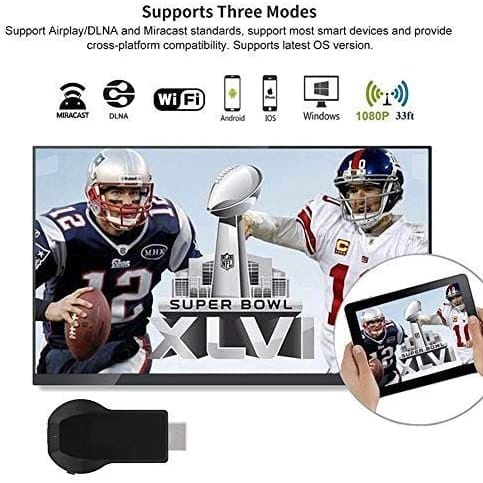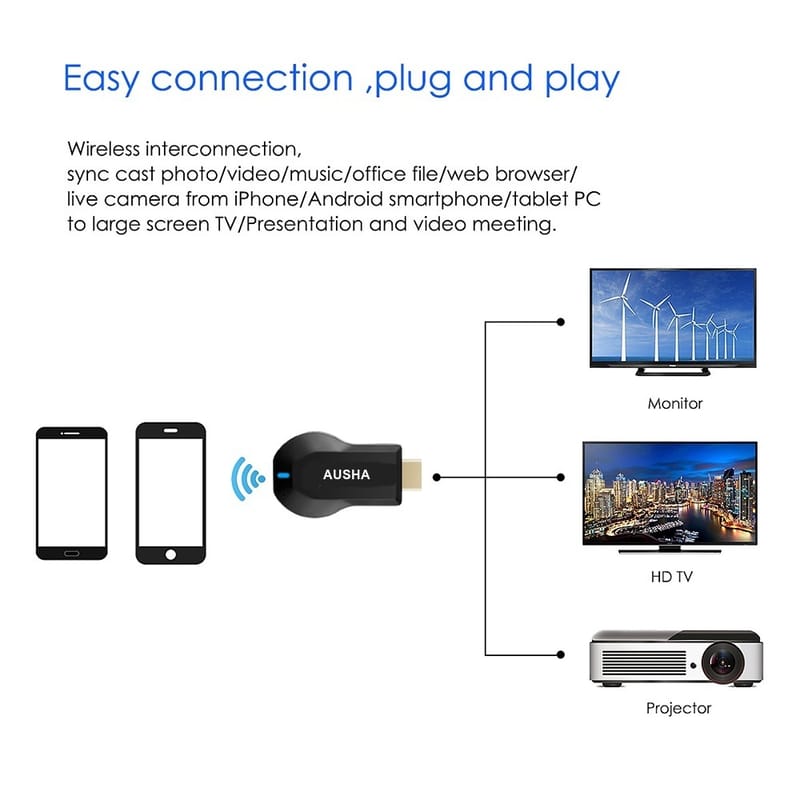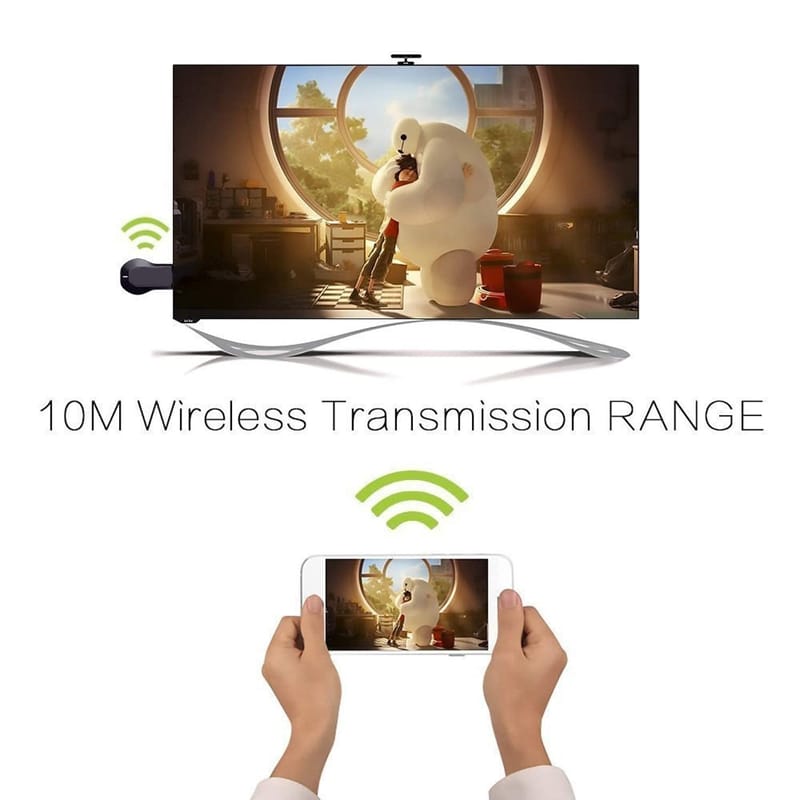4K Wireless Display HDMI Casting Dongle
Tiered Pricing
Quantity
10 - 100
Quantity
100 - 200
Key Attributes
| Country of origin | India |
|---|---|
| Model | M9 |
| Brand | AUSHA |
| Net Quantity | 1 unit |
| Product Dimensions | 10L x 5W x 2H cm |
| Manufacturer or packer name | AUSHA EXPORTS PVT LTD |
What is an HDMI Wireless Display Adapter?
There are many reasons to go wireless. Here are a few situations where wireless streaming is an easy and convenient alternative to HDMI cables.
1. Improve engagement in classrooms and huddle rooms
Wireless streaming with HDMI has brought about a vital change in a lot of educational institutions. In the earlier days, most of the institutions had projectors which supported only VGA or S-Video. When the number of classrooms increased, the amount of cabling was getting too difficult to handle. And with the Bring Your Own Device (BYOD) trend growing worldwide, institutions started encouraging students to bring their own laptops for presentations. The problem is that most of the newer laptops don’t come with a VGA port, or an HDMI port for that matter.
2.Showcasing a presentation to an audience in a conference room
This is more of a business application for streaming HDMI wirelessly. Until now, the main application for wireless streaming was for home use, which means there are plenty of consumer products out there. However, new wireless solutions are arising in the market dedicated for business users as well. Imagine you're at a meeting with a coworker or client and you need to share a presentation or other work document on your computer.
Instead of making everyone huddle around your laptop screen, you can showcase your work on a larger TV screen or projector at your office auditorium. Everyone will see the presentation, making it easier for them to connect with you and understand your ideas.
3.You want to get rid of all the cables
This situation might find a lot of takers since the whole point of wireless streaming with HDMI is to reduce the cable clutter. Everyone wants their environment to look inviting, whether in your living room at home or your meeting room at work. The increasing number of cables don’t make it any easier to keep a clean space. Wireless streaming with HDMI is an intuitive and innovative solution that helps you keep everything organized without the hassles of multiple cables.
Installation of Miracast Dongle on an HDMI display(TV/Projector/Monitor,etc):
- Plug Miracast dongle into HDMI port on TV and switch TV to the right input source.
- Connect WiFi cable (micro USB head) to Miracast dongle. Plug USB cable into an external USB power adapter(power adapter is not inculded).
- After connection, connection page shows up on your display now
Installation of Miracast Dongle on an HDMI display(TV/Projector/Monitor,etc):
Setup on your iPhone/iPad/Mac
Step 1. CStep 1. Connect Miracast DONGLE in WiFi Setting on iPhone
Step 2. Go to Safari and input 192.168.68.1 to come to the setting menu
Note: In setting menu, you can connect your home wifi here by clicking "Internet" and Choosing your home Wifi to connect. Once connected, no need to reconnect again. Also, language , Miracast password, and Resolution can be changed by yourself in setting page.
Step 3. Pull up the Control Center on iPhone and go to Airplay mirroring, and select Miracast dongle to start to mirror.
Connection Miracast Dongle on Android Devices
Step 1. Press the button on the dongle to switch to Android mode
Step 2. Find Miracast(wireless display/smartview/play to etc) on your Android device, and pair with Miracast to start mirror.
Note: if you are not sure about Miracast, you can download our EZMira app to pair with Miracast dongle to mirror directly.
| Country of origin | India |
|---|---|
| Special Feature | Experience seamless connectivity with the M9 4K Wireless Display HDMI Casting Dongle – Elevate your viewing, presentations, and more in stunning 4K clarity. |
| Includes | 7 DAYS EASY REPLACEMENT |
| Model | M9 |
| Brand | AUSHA |
| Common name | Casting Device |
| Net Quantity | 1 unit |
| Weight | 100 g |
| Package Dimension | 10L x 5W x 2H cm |
| Product Dimensions | 10L x 5W x 2H cm |
| Manufacturer or packer name | AUSHA EXPORTS PVT LTD |
| Manufacturer or packer address | 140, Sector 27 Gurgaon-122009 |
| Manufacturing Date | 01/2025 |
| contact details consumer care | Ausha Exports (OPC) Private Limited, [email protected] |
| Warranty | 1 YEAR |